Not to worry, We can do some pictures!
After downloading the two programs to somewhere like a folder on your desktop (choose which version you need depending on if you have a 32 bit or 64 bit version of Windows)
Direct link 32bit versions:https://www.nirsoft.net/utils/cports.ziphttps://www.nirsoft.net/utils/livetcpudpwatch.zipDirect link 64bit versions:https://www.nirsoft.net/utils/cports-x64.ziphttps://www.nirsoft.net/utils/livetcpudpwatch-x64.zipUnzip them and run them. * Then * run RailPro Assistant.
If RailPro Assistant does not connect (the test is pointless if RPA did connect) then look at the Current Ports screen. You want to check that the RingEngAssistant process has local port 4608 as shown in the screenshot below. If it doesn't have local port 4608 then look to see if some other process on that screen has local port 4608 because RPA needs it to be able to connect.
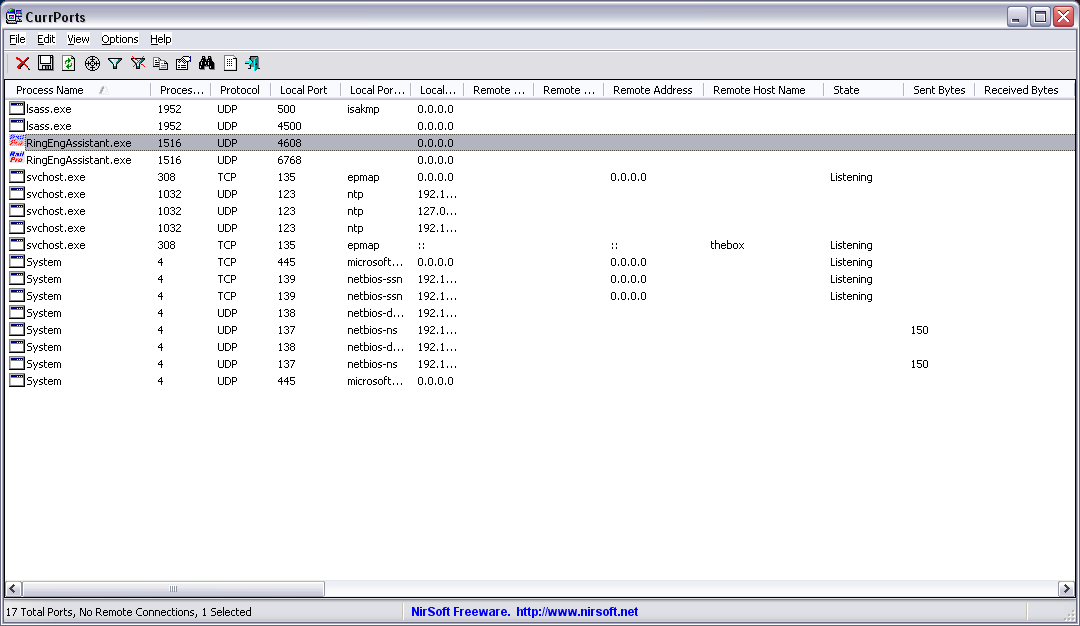 Click for larger view
Click for larger viewIf RPA does have local port 4608 then look at the Live TcpUdp Watch screen and look for the RingEngAssistant process. The Remote Port and Remote Address should be as shown in the screen shot below but what you are looking for is the Received Bytes, Sent Bytes, Received Packets and Sent Packets values.
Sent Bytes and Sent Packets should have values because RPA tried to connect out to Rings server but if RPA could not connect Received Bytes and Received Packets will most likely not have any values. What we need to know is if those 4 categories (Received Bytes, Sent Bytes, Received Packets, Sent Packets) have values or not when RPA can not connect.
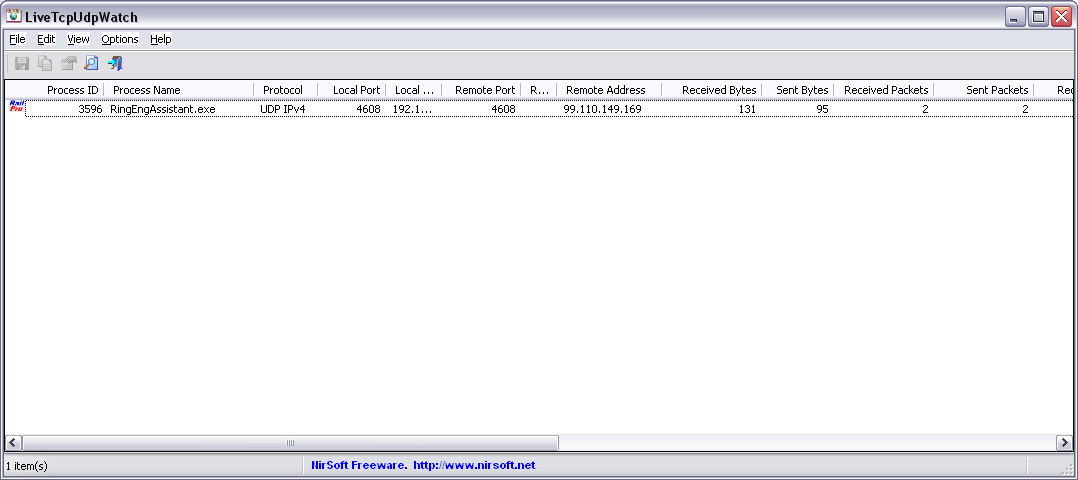 Click for larger view
Click for larger view- Tim